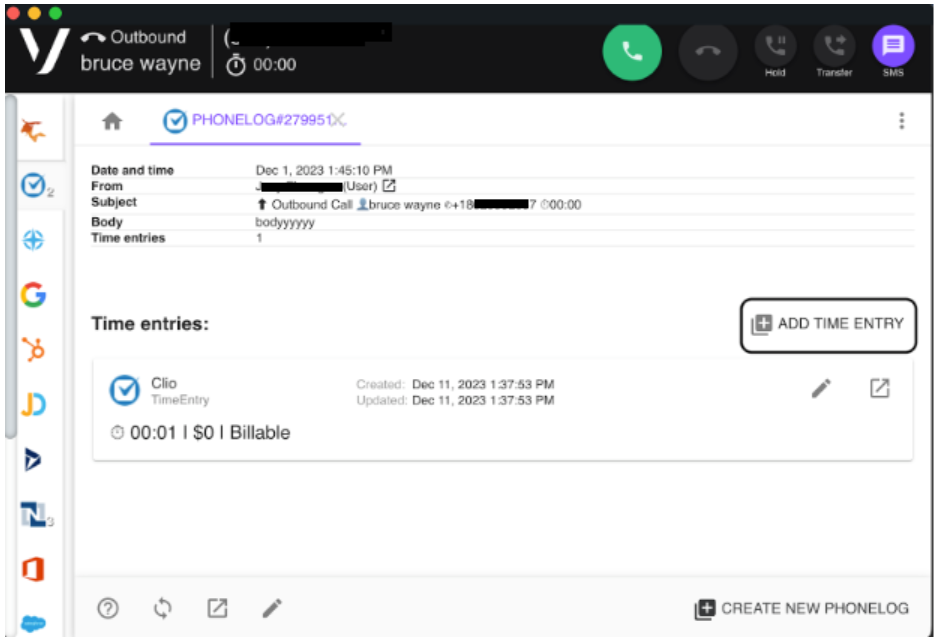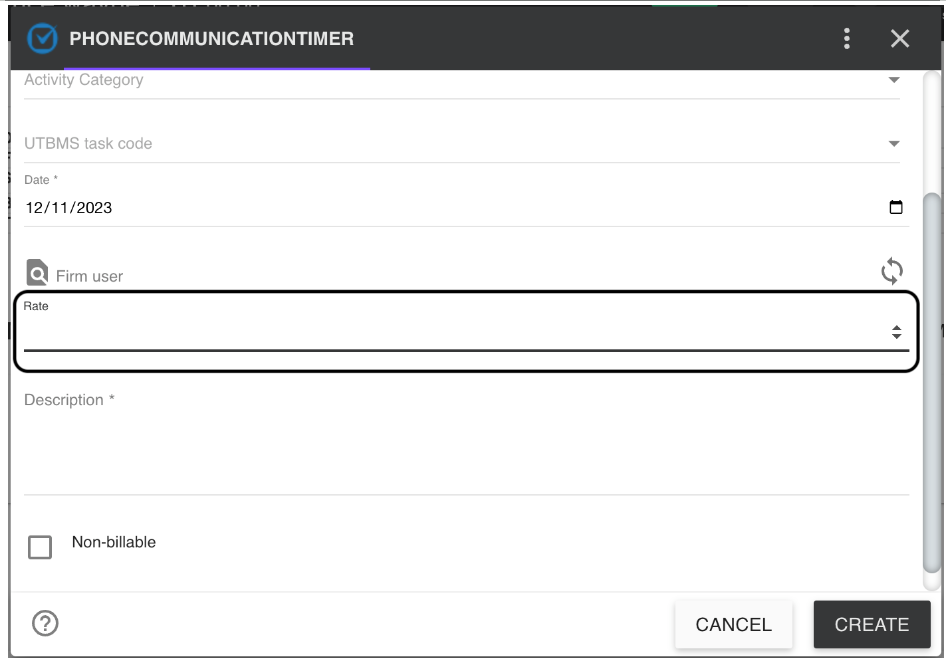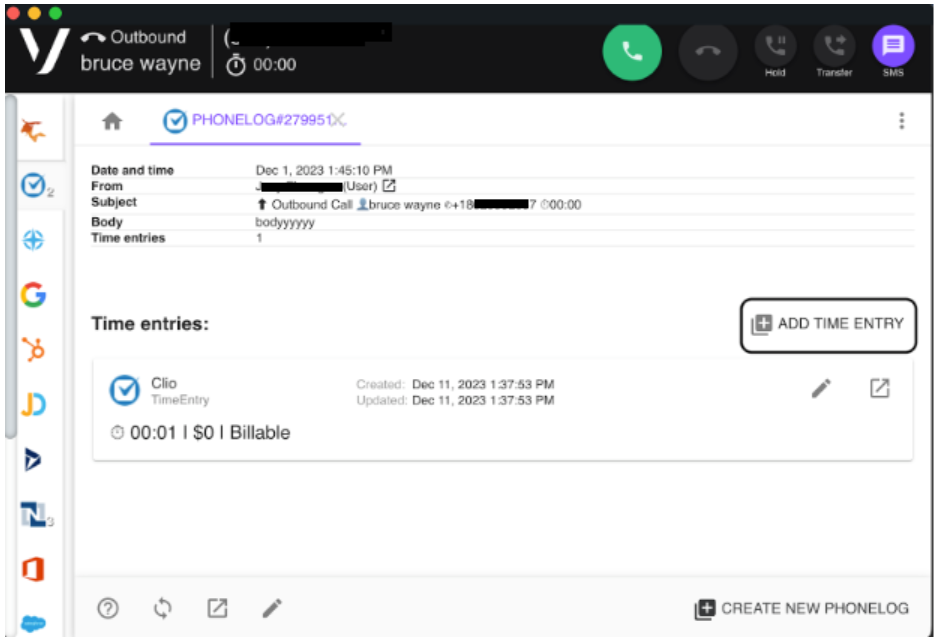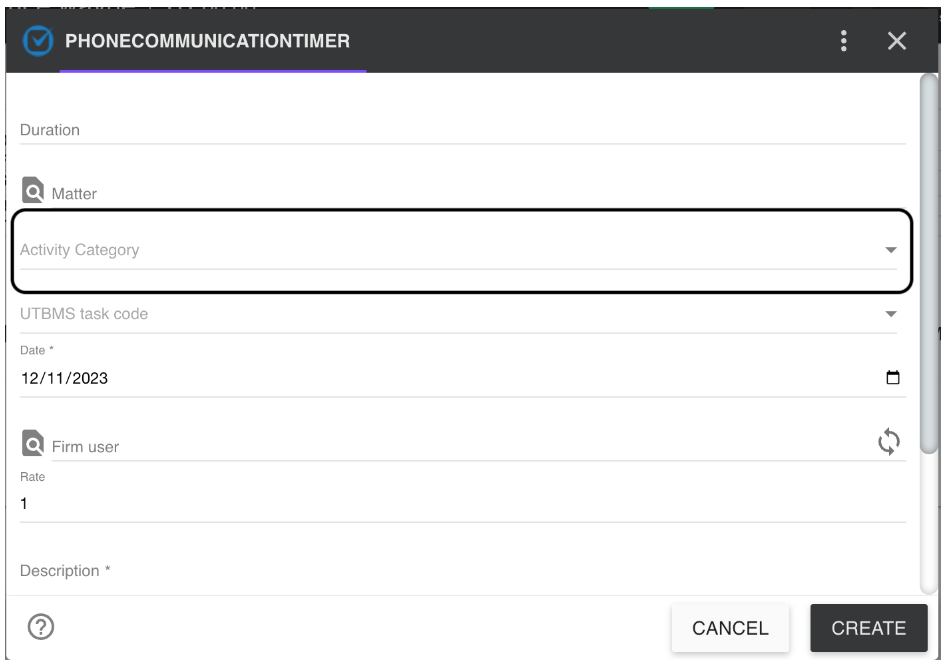The Vonage Integration Suite (VGIS) includes Vonage for Clio. For those unfamiliar with this platform, refer to the following for details on how to:
- Set custom rates or rate by activities.
- Use Phone Log to manage relationships with clients.
See the user documentation for your platform for details on how to use all the features of this interface. See Vonage Integration Suite (VGIS) Guide for details on set up and use of VGIS.
Set Custom Rate or Rate by Activity
You can set custom rates or rates by activity. For details on available rate options, see Clio Rates and Hierarchies.
Set Custom Rates
To set a custom rate for a call:
- Open Vonage for Clio and navigate to Contact Activity.
- Click ADD TIME ENTRY (right side; middle of page).
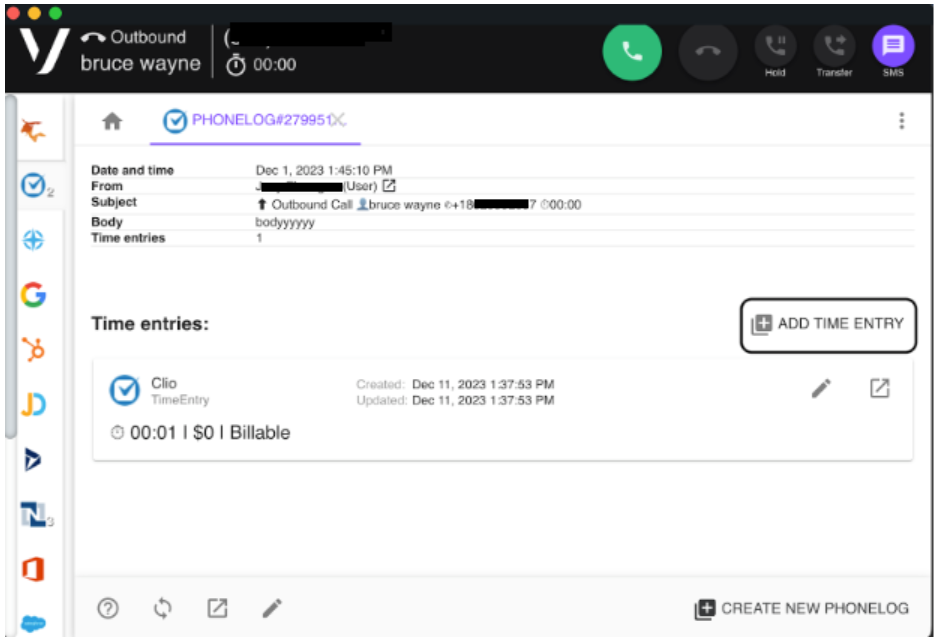
- Go to the Rate field and enter the amount to charge.
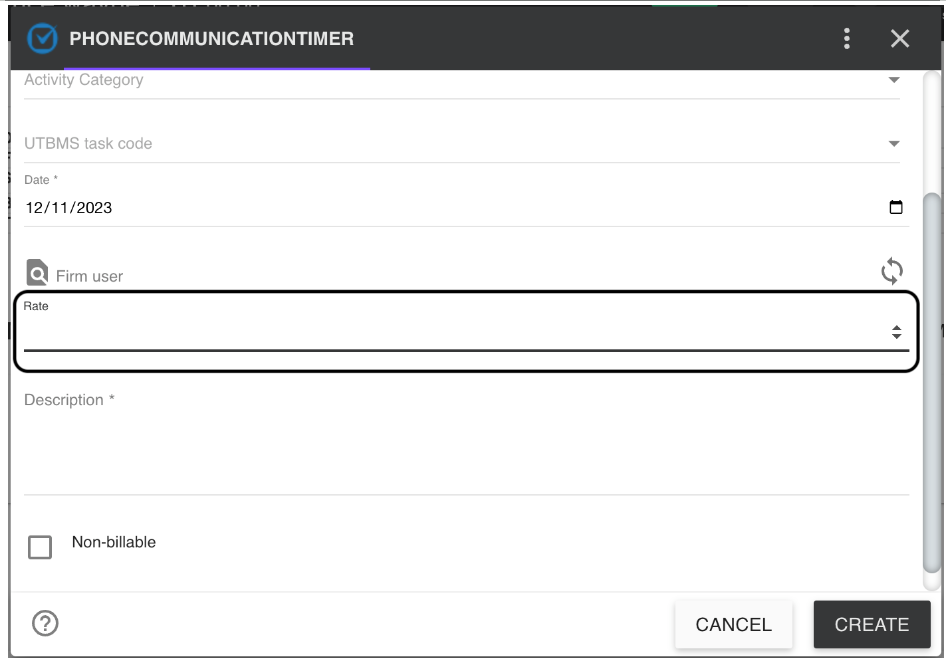
- Click Create.
IMPORTANT: If you set a custom rate on a time entry and then change the activity category, it is overridden.
Set Rate by Activity
To set a rate by Activity Category:
- Open Vonage for Clio and navigate to Contact Activity.
- Click ADD TIME ENTRY (right side; middle of page).
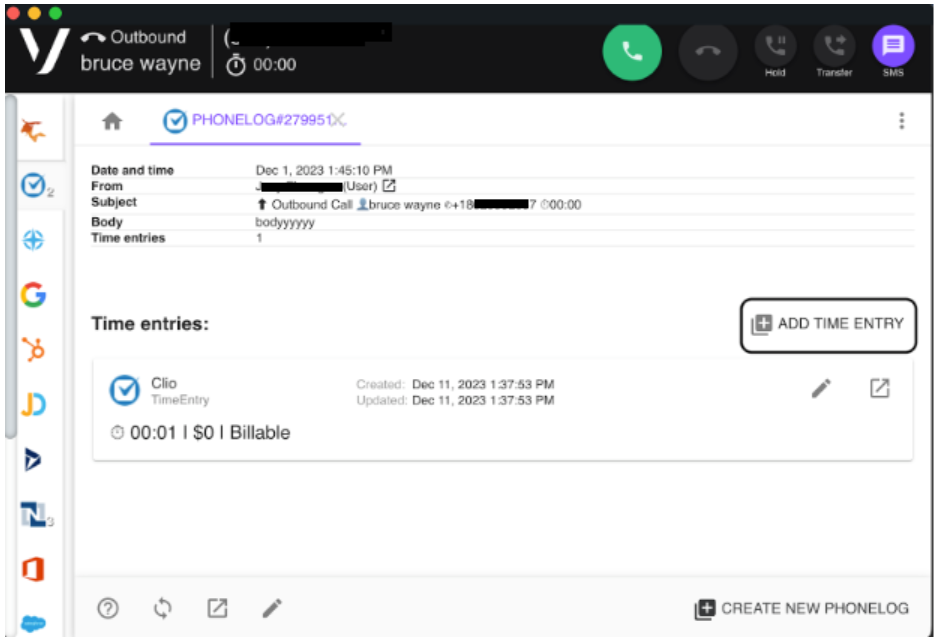
- Click Activity Category, then select your option from the menu.
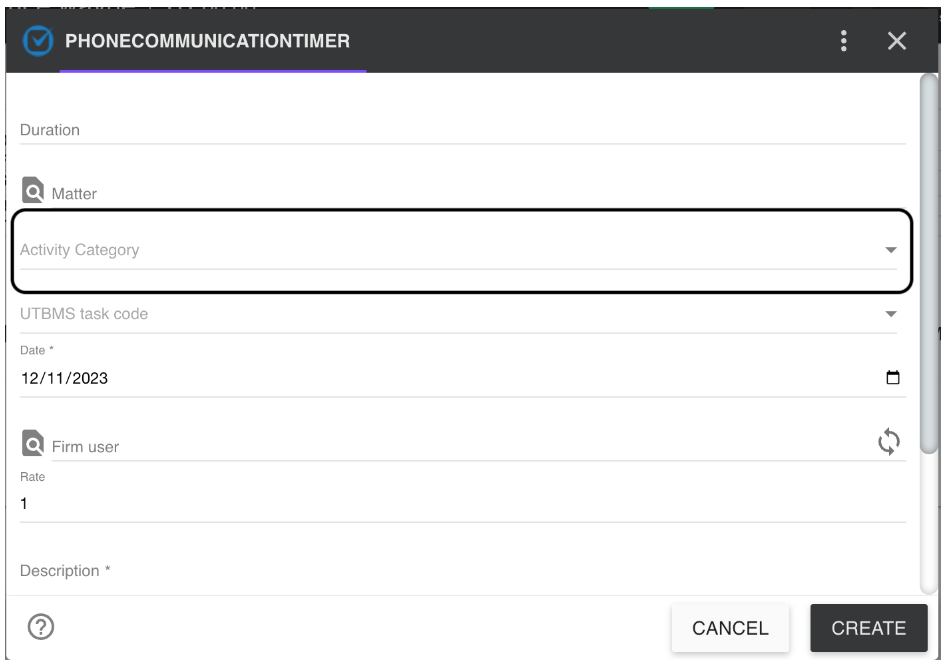
- Update fields, where required fields are marked with an asterisk.
- Click Create.
For more information, see Clio Activities.
Use VGIS Phonelog
VGIS Phonelog lets you manage your relationships with clients, where you can also set timer options. Refer to the following, which provides examples of the upper and lower screen portions and includes definitions of fields.
Upper Screen:
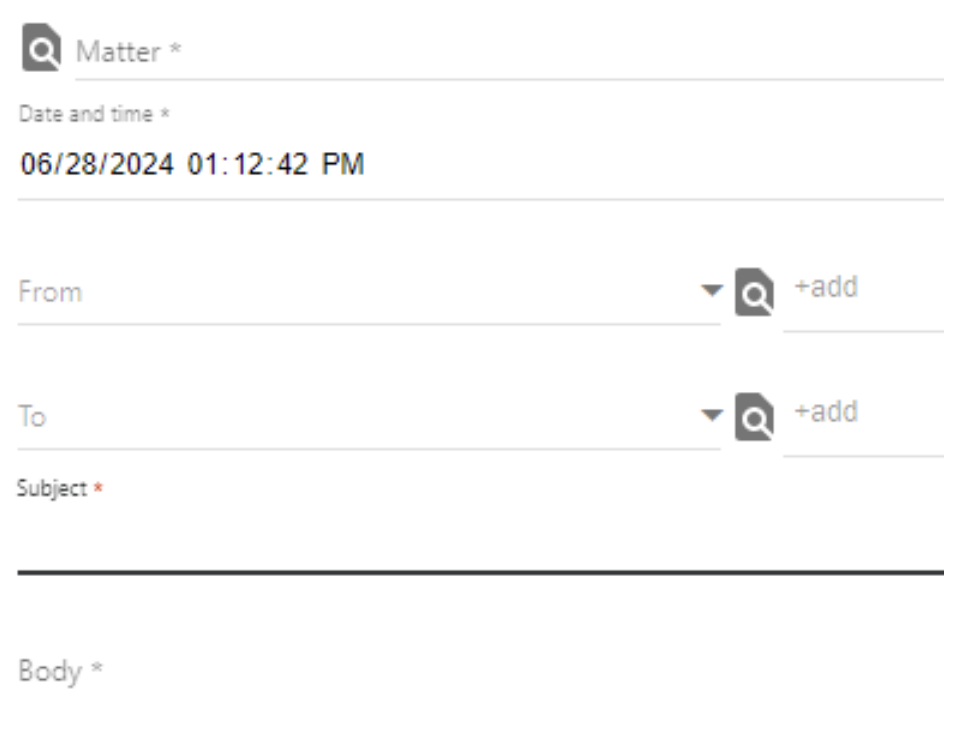 |
| Field | Description |
| Matter | Identifies the Matter you searched (minimum of two characters) within the Phone Log.
This field can be customized by an Administrator in the VGIS Config Portal. |
| Call Details | Specifies the date and time of the contact and includes From and To phone numbers. |
| Subject | Enables you to specify a description of the contact, where default fields include call direction, contact name, and phone number.
These fields can be customized by an Administrator in the VGIS Config Portal. |
| Body | Allows you to add additional notes for this contact, which are included in Communications/Logs.
To retrieve notes from Communications/Logs, click the call URL listed under Subject, Body, and Attachment.
 |
| |
Lower Screen:
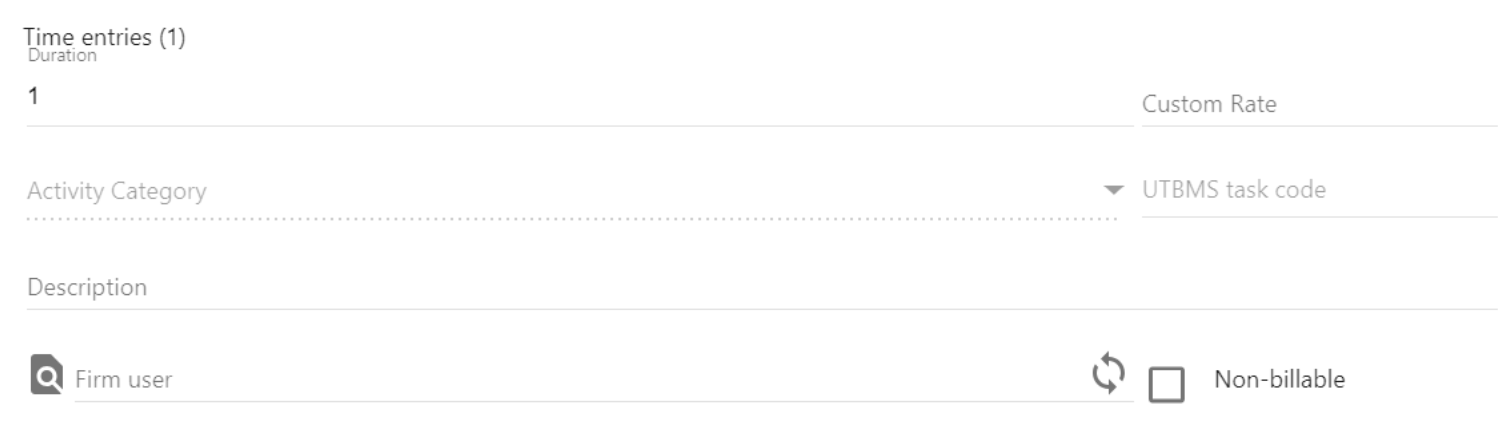 |
| Field | Description |
| Time Entries | Shows the call duration for the contact. |
| Custom Rate | Defaults to value based on Clio Activity settings. Update the rate if needed. |
| Activity Category | Choose from available descriptions; if options are not available, activity types must be added. |
| UTBMS Task Code | Select an Activity Task (UTBMS) from the list, if applicable. |
| Description | Enter any additional information to display on the customer bill.
These notes are logged in Clio under Activity and are displayed on the bill when the invoice is generated. |